Information
Parallels Client for Windows parameters are available when launching published application and published desktop from the command line.
Parallels Client Command Line Parameters
| Parameters | Note |
|---|---|
| s!='primary server' | Primary Server hostname or IP address. |
| b!='backup server' | Secondary Server hostname or IP address. |
| a!='application/desktop id' | Published Application/Desktop ID. |
| p!='override application params' | |
| t!='port' | "Port of the RAS Remote Application |
| Server connection. " | |
| u!='username | Username for the user to connect with. |
| q!='password' | Password for the user. |
| "d!='domain' ignored if user name | |
| is in UPN format " | Domain name. |
| !='0/1' 0 use primary server, 1 user backup server | Specify value in order to connect either to primary or backup server. |
| "m!='connection mode' (gateway mode = 0, direct | |
| mode 1, gateway ssl mode = 2, direct ssl = 3, | |
| direct rdp=4) " | Specify value for the connection mode. |
| o!='0/1' if set to 1 credentials are overwritten with SSO information if available | When set to 1, credentials are overwritten with SSO credentials. |
| i!='connection alias' | Specify a connection Alias. |
| c! | Always ask for credentials. |
| r! | Reconnect if connection is dropped. |
Example
In Command Prompt, go to the location where Parallels Client is installed and run the following command:
TSClient.exe s!='2008ad1.2x.testing' a!='#50' t!='80' d!='2x.testing' u!='testerjm'q!='123456' m!='0'
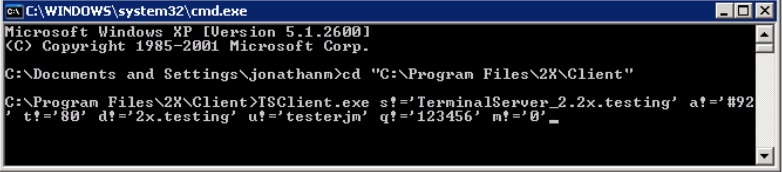
Running the above command will launch Published application with ID92, for user testerjm
Was this article helpful?
Tell us how we can improve it.